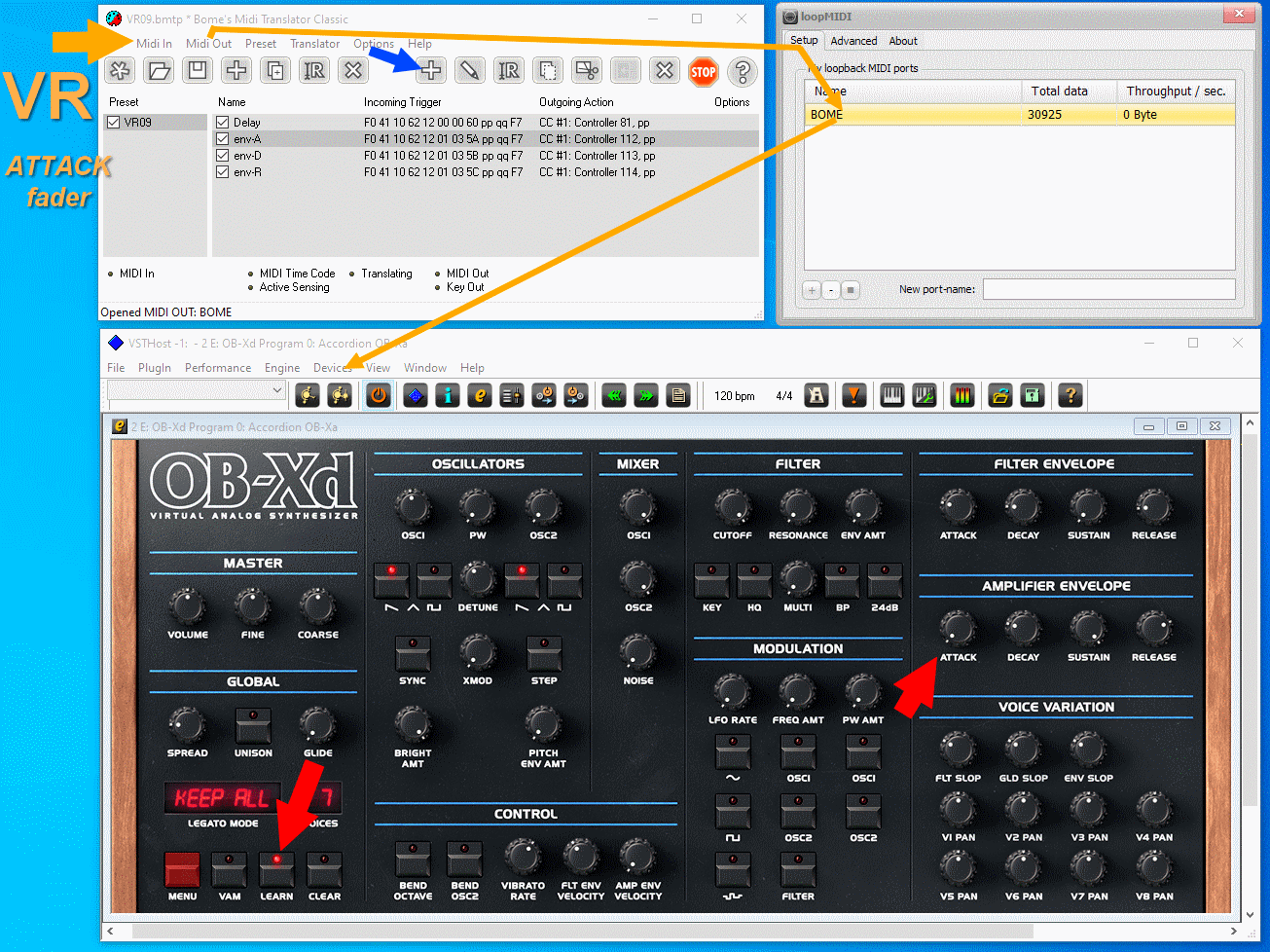MIDI
VR and MIDI
This dossier discusses the midi capabilities of VR
It explains:
– the two ‘VR sound engines’
– difference between ‘classic midi’ and ‘sysex’
– the ‘classic midi’ (non-sysex) messages that are understood by VR
– practical advice how to connect midi devices (other keyboards, apps, etc) to VR and how to use VR as a ‘midi controller’
If you’re not interested in all that theoretical midi stuff and just want to connect a ‘2nd keyboard’ e.g. as VR lower manual, directly go to VR and Midi Devices
VR ‘Sound Engines’ and MIDI
As discribed in GM2 Sounds, the VR has two distinct ‘sound engines’ that can be controlled by Midi:
- the VR Keyboard Engine: Midi-communication to the Keyboard engine is based on’Midi System Exclusive messages’ (‘SysEx’, see next chapter). Additionally 2 handful of ‘Classic’ ‘General Midi’ messages (Control Changes, Pitch, Program change etc) are transmitted or received by the VR keyboard engine (see “List of ‘classic midi signals’ of VR”).
VR has no ‘special’ Control Changes for e.g. the drawbars, most of knobs etc – these only work with SysEx messages! - the VR GM2 Engine: Midi-communication to the GM2 engine is 1005 based on ‘Classic Midi’ (General-Midi-2). System Exclusive does not work on the GM2 engine of the VR. Midi is only received but not transmitted
VR: Classic Midi vs. System Exlusive messages – the “problem”
It’s said that the VR handles MIDI badly. What does this mean?
Well, the MIDI world knows two basic ‘formats’ of message types:
A) The ‘classic midi messages’: for example Note ON/OFF, Pitch Bend, Modulation, Control Changes (CC),Program Changes etc.
Classic Midi messages are grouped in ‘generalised’ device-independent messages that cover basic midi functions (like ‘modulation’, ‘pitch bend’, etc) and device specific messages for ‘special’ features of the device. The number of possible classic midi messages is limited: on modern keys and synths with thousands of ‘controls’ and parameters the concept is unsufficient for reasonably addressing all features.
B) System Exclusive messages (also ‘SysEx’, ‘sysex’ or ‘syx’): SysEx messages are device-specific (keyboard) which means that the ‘instruction set’ only works for this keyboard model. Their number is principally ‘unlimited’ and the ‘message format’ allows the ‘midi implementation’ of a key to be done in a very ‘systematic’ and ‘structured’ scheme.
As said, the VR ‘keyboard engine’ is 99% based on SysEx messages. A popular example (permanently disputed in VR community) are VR drawbars: on most combo organs drawbars can be controlled by Control Change messages. On VR, drawbars do only send/receive SysEx messages. Unfortunately most midi controllers/midi keyboards and a lot of software apps (e.g. virtual pianos or organs) are not able to handle SysEx. Therefore it’s necessary to use ‘midi translators’ (software) which transform the VR Drawbar-SysEx into Control Changes (see end of page)
Example of VR ‘sysex’ for the VR organ upper manual 16′ drawbar (notation is in ‘hexadecimal numbers’ e.g. hexadecimal ‘f’ represents ’16 in decimal ‘real’ numbers)):
F0 41 10 62 12 02 00 03 vv cs F7
a ‘sysex messaage is always enclosed by ‘F0 … F7’
’41 10 62 12′ is the ‘identifier’ for the ‘Roland VR09 keyboard engine’
’02 00′ is the ‘identifier’ for the ‘VR tonewheel upper manual’
’03’ is the ‘identifier’ for the 16″ drawbar
‘vv’ is the ‘value’ of the drawbar (0-8)
‘cs’ is the so called ‘Roland checksum’ (‘cs’-formula is explained in VR midi implementation manual)
For more info about SysEx check literature (web, books) and ‘VR midi implementation manual’ (download from Roland website)
Additionally to SysEx, VR keyboard (engine) can transmit and receive a couple of ‘classic midi’ messages which are discussed in the next chapter.
VR and ‘classic Midi’
The VR MIDI TX and RX channels
A) Midi Send (also called transmit or ‘TX’):
TX messages are midi signals sent from VR to other devices (keyboards, computers, etc.) by actioning VR ‘controllers’ (e.g. keys, knobs).
The following table shows the midi channels on which the VR sends classic midi signals of its ‘controls’ (e.g. keys). The ‘default TX channels’ can be changed in VR menu ‘MIDI’. The custom channels are saved in VR registrations.
| VR “part” | default TX Channel | custom TX Channel |
| VR ‘solo manual’ | 1 | cannot be changed |
| VR ‘pedal manual’ | 2 | 1-16 |
| VR ‘lower manual’ | 3 | 1-16 |
| VR ‘upper manual’ | 4 | 1-16 |
| VR ‘DRUM’ | 11 | 1-16 |
| VR ‘D-Beam SFX sounds’ | 13 | cannot be changed |
| VR ‘Midi CONTROL’ | 16 | 1-16 |
B) Midi Receive (also called ‘RX’):
RX messages are midi signals that VR can received from other device (keyboards, computers, …).
Depending on the midi channel, the received midi signals are routed either to the ‘VR keyboard engine’ or the ‘hidden VR GM2 engine’.
The routing depends on the ‘MIDI MODE’ setting of VR (VR menu => ‘MIDI’ => ‘MIDI IN Mode’):
– VR in ‘MIDI MODE 2’: incoming channels 1-4,11,13,16 are routed to VR Keyboard engine, channels 5-10,12,14,15 are routed to GM2 engine
– VR in ‘MIDI MODE 1’: incoming channels 1-16 are routed to VR GM2 engine and none to keyboard engine
– VR in ‘MIDI MODE KEYBOARD’: any incoming channel is routed to VR Keyboard engine lower manual (VR must be in ‘split’)
| RX Channel | MIDI MODE 2 | MIDI MODE 1 | MIDI MODE KEYBOARD |
| 1 | Keyboard engine ‘solo manual’ | GM2 engine | Keyboard engine ‘lower manual’ |
| 2 | Keyboard engine ‘pedal manual’ | GM2 engine | Keyboard engine ‘lower manual’ |
| 3 | Keyboard engine ‘lower manual’ | GM2 engine | Keyboard engine ‘lower manual’ |
| 4 | Keyboard engine ‘upper manual’ | GM2 engine | Keyboard engine ‘lower manual’ |
| 5-10 | GM2 engine | GM2 engine | Keyboard engine ‘lower manual’ |
| 11 | Keyboard engine ‘DRUM’ | GM2 engine | Keyboard engine ‘lower manual’ |
| 12 | GM2 engine | GM2 engine | Keyboard engine ‘lower manual’ |
| 13 | Keyboard engine ‘D-Beam SFX’ (notes C-1 to F#2) | GM2 engine | Keyboard engine ‘lower manual’ |
| 14 | GM2 engine | GM2 engine | Keyboard engine ‘lower manual’ |
| 15 | GM2 engine | GM2 engine | Keyboard engine ‘lower manual’ |
| 16 | Keyboard engine ‘CONTROL’ | GM2 engine | Keyboard engine ‘lower manual’ |
List of ‘classic midi signals’ of the VR:
The following table shows an overview of ‘Classic Midi’ received and transmitted messages.
Example: row ‘KBD engine receive’ shows the midi messags received by the ‘keyboard engine’ of VR – that’s what you’re playing on. You can e.g. use a midi controller to
‘pan’ the upper manual of VR: send CC10 to channel 4 (VR must be in midi mode 2)
‘pan’ the lower manual of VR: send CC10 to channel 3 (VR must be in midi mode 2 or keyboard)
| Midi Function | Midi Message Type |
(all Modes) Unit transmit |
(Mode 2) receive |
(Mode 1+2) receive |
|
| Note ON/OFF | 9n, 8n | Keys/Keybed | yes | yes | yes |
| D-Beam SFX sounds: ‘note’ on CH 13 | 9d, 8d | D-Beam | yes | yes | n.a. |
| Sound Program Change + Bank | msb lsb pc | VR sound+drum buttons/dial | yes | yes | yes |
| Registration Program Change + Bank | msb lsb pc | VR registrations | yes | – | – |
| Channel Pressure (AfterTouch) | Dn | — | – | yes | yes |
| Pitch bend | En ll mm | Joystick, D-Beam | yes [1] | yes | yes |
| Modulation | CC 1 | Joystick | yes | yes | yes |
| Breath Control [2] | CC 2 | — | – | yes | yes |
| Volume | CC 7 | Volume knob | – | yes | yes |
| Expression | CC 11 | Expression pedal | yes | yes | yes |
| Panpot | CC 10 | — | – | yes | yes |
| Glide[3] | CC 16 | — | – | yes | yes |
| Play Stability[4] | CC 17 | — | – | yes | – |
| Growl Sensitivity[4] | CC 18 | — | – | yes | – |
| Portamento: time, on/off, control | CC 5,65,84 | — | – | yes | yes |
| Envelope: Attack, Decay, Release | CC 73,75,72 | — | – | yes | yes |
| Filter: Resonance, Cutoff | CC 71,74 | — | – | yes | yes |
| Piano-Pedals: Sustain, Soft, Sostenuto | CC 64,67,66 | Sustain see “Hold 1” | – | yes | yes |
| Vibrato: Rate, Depth, Delay | CC 76,77,78 | — | – | yes | yes |
| Reverb Level | CC 91 | — | – | – | yes |
| Chorus Level | CC 93 | — | – | – | yes |
| Sound Variation (Sustain) | CC 70 | — | – | yes | yes |
| Mono/Poly | CC 126 | — | – | yes | yes |
| Hold 1 (Sustain) | CC 64 | Damper Pedal | yes | yes | yes |
| Midi Panic/all notes off | CC 120 | — | – | yes | yes |
| Midi Panic/reset controllers | CC 121 | — | – | yes | yes |
| PK Expression [5] | CC 11 | Midi pedal via PK-IN | yes | – | – |
| PK Damper (Sustain) [5] | CC 64 | Midi-switch via PK-IN | yes | – | – |
| PK Footswitch L [5] | CC 18 | Midi-Switch via PK-IN | – | – | – |
| PK Footswitch R [5] | CC 19 | Midi-Switch via PK-IN | – | – | – |
[1] Joystick pitch is ‘stepped’, see bug ‘pitch bend stepping’ in VR Bugs, Tips & Tricks
[2] Breath Control works only for sound ‘Classic TP’ (sound in VR and ATELIER), altering volume and ‘timbre’
[3] ‘Glide’ applies to VR ‘Piano parts’ (VCE-voices): it glides the sound a halftone down (e.g. for Hawai guitar)
[4] ‘Play Stability’ and ‘Growl Sensitivity’ are expressive controls that only act on VR factory ‘N.’-sounds like N.Trumpet
(no N.-sounds from ATELIER) in KBD-engine
[5] Midi pedals or controllers plugged into VR ‘PK-IN’ socket control expression, sustain and ‘PK footpedal’ actions
(sustain upp/down, rotary/song/rhythm start/stop, N.control, glide, rhythm-variations)
VR and ‘GM2 sound engine’
The VR has a second sound engine under the hood – the ‘GM’ (General Midi) Roland sound library with several hundreds of sounds and ‘classic midi controls’
The GM2 sound engine is fully (and only) controllable by control changes (no SysEx!)
The GM2 sound can be played by:
– external midi gear (e.g. a 2nd keyboard or software)
– running a midi song file from the VR USB-stick
– directly on the VR by connection VR midi-out to -in and setting the TX channel(s) to a ‘GM2 channel’.
See below: ‘ring trick’
To load (and customise) GM sounds you can use
– The [GM2] section of CTRLR EDITOR: it addresses the ‘official’ VR GM2 sounds plus a huge number of ‘unofficial’ sounds
– any programmable midi controller able to send Midi Bank-Select + Program Changes (PC). PC numbers of official’ GM2 sounds are listed in the MIDI implementation manual (Roland VR manuals). PC numbers of additional GM sounds can be taken from the ‘GM2 Display’ of CTRLR EDITOR
The GM2 midi ‘ring trick’
or: how to play a GM2 sound without external arms 🙂
The Trick is to plug a 5-pin midi cable from VR midi-out to midi-in (the ‘ring’ – or ‘bridge’). This will enable you to:
1. send a program change message from a VR registration to a ‘GM2’ midi channel for loading a GM2 sound
2. send note on/off messages from the VR keybed to this ‘GM2’ channel for playing the GM sound
WARNING:
As long as the midi cable stays at its place, the keybed will always send midi notes to the ‘TX’ channel of the manual. The default TX channels (e.g. channel 4 for upper manual) will result into ‘double-playing’ of the VR manual sound. If an active ‘GM2’ channel is selected as TX channel, this will always trigger the GM2 default sound (a piano).
The trick is to set the TX channels of ALL non-‘GM2’-registrations to the ‘deaf’ control channel 16 (with the VR being in Midi ‘Mode 2’ or ‘keyboard’). Channel 16 does not receive midi note messages
The process is:
– set VR to Midi-Mode 2
– set the TX channels of upper, lower, bass and drum manual of ALL registrations to channel 16
You can use the UPG-Editor of CTRLR editor for comfortably muting all TX channels with the ‘GM2 sil’ button
Now all registrations are ‘disarmed’. To activate a GM2 sound for a VR registration:
– load the VR registration
– set TX channel of the manual (e.g. upper) that you want for playing GM2 sounds to a GM2-channel (e.g. channel 5)
– set ‘control TX channel’ also to channel 5
– set ‘program change’ and ‘msb/lsb bank select’ to the numbers of a GM2 sound
– you can layer the GM2 sound with a ‘VR sound’ from the PIANO or SYNTH section – or mute the ‘VR sound’ by decreasing it’s volume
– connect VR midi out to midi-in using a 5-pin DIN cable
– reload the VR registration and test if the GM2 sound can be played
voilà
The ‘PK-IN’ midi socket of VR
PK-IN is a ‘real’ midi-port – despite having ‘7 pins’ it accepts 5-pin midi cables – just make sure to correctly position the plug
The advantage of attaching a device (keys, midi floorboards, footpedals, midi expression pedals etc) to PK-IN are:
- the possibilty to use 'special PK features' see below - VR Midi-In-socket is not bound and can be used for other midi tasks (like submanual board, sequencer etc)
Disadvantages:
- the choice of 'classic midi CC' is limited : you cannot apply most 'classic CCs' (like 'filter cutoff', 'modulation') shown in the upper list
How to use ‘PK-iN’
PK-IN basically accepts 5 types of Midi Messages. PK-IN is indifferent to ‘midi channel’ (you can use any channel) :
- Note ON/OFF : Midi Note ON/OFF messages (e.g. from a controller keyboard or pedal bass) are always send to VR ‘bass (pedal)’ part
- Expression (CC 11): Control-Change 11 send to PK-IN applies to entire VR (keyoard and GM engine). The behaviour can be refined (and saved in a registation) in VR Menu ‘Controller’ : the ‘manual’ to which expression is applied, and some basic ‘pedal curves’ (see VR09/780 user manual)
- Damper/Sustain (CC 64) : Control-Change 64 send to PK-IN applies to entire VR (keyoard and GM engine). The behaviour can be refined (and saved in a registation) in VR Menu ‘Controller’ : the part (manual to which expression is applied. Note that CTRLR EDITOR allows more ‘granulated’ part select.
- PK Footswitch L (CC 18): Control-Change 18 is a ‘functional CC’ for a ‘left foot switch’: it can be assigned to a veriety of ‘VR functions’ (see list below)
- PK Footswitch R (CC 19): Control-Change 19 is a ‘functional CC’ for a ‘right foot switch’: it can be assigned to a veriety of ‘VR functions’ (see list below)
Options of PK R/L-Footswitches
CC 18 and CC19 can be bound to a variety of ‘PK options’ – VR ‘PK factory options’ and ‘hidden Atelier’ options.
Factory options marked with (F) can be selected in VR menu ‘PK Setting’ (and CTRLR EDITOR)
Additional ‘hidden Atelier’ options marked with (AT) can only be selected in CTRLR EDITOR.
Options marked with [R] are related to VR ‘inbuild Rhythm’ :
Registration shift (F) can only be set in VR menu 'PK Settings':
it overrides other options and is global (independent from registrations)
Damper upper (F) acts as sustain pedal for upper manual
Damper lower (F) acts as sustain pedal for lower manual
Rotary fast/slow (F) toggles VR rotary speed
Glide (AT) Glides the Upper Manual a semi-tone down (e.g. for Hawai guitar)
Leading Bass (AT) Switches between 'bass layer Root/Lead' mode (see CTRLR EDITOR)
N.Control1 (F) activates the N.Control 1
N.Control2 (F) activates the N.Control 2
Song/Midi >/[] (F) starts or stops audio (mp3) or midi songs (.mid, .smf) from usb-drive
[R] Rhythm >/[] (F) starts or stops a VR rhythm
[R] In/Outro (AT) starts or stops a VR rhythm with a pattern
[R] Break (AT) halts rhythm as long pedal is pressed
[R] Fill In (AT) inserts a drum fill-in
[R] Var. UP (AT) switches a VR rhythm to the next rhythm variation 'up' (1->4)
[R] Var. DOWN (AT) switches a VR rhythm to the next rhythm variation 'down' (4->1)
[R] Var. ALT (AT) toggles 2 rhythm variations:
depending on the initial variation between var. 1/3 or var. 2/4
VR and Midi Devices
(A) Connecting a 2nd KEYBOARD to VR to ‘play notes’
Any (midi) keyboard that is able to send midi notes can be midi-ed to VR .
This allows to use a 2nd keyboard (e.g. a ‘digital piano hammer action’, midi master controller, etc) as ‘lower organ manual’, for ‘playing VR pianos’, etc.
(for full control of VR by a midi master controller, see (B))
- The easy way: connect a midi keyboard and use it as ‘VR lower manual’:
– on VR, open VR menu, scroll to ‘MIDI’, scroll to ‘MIDI IN Mode’ and set to ‘KEYBOARD’
– ‘split’ VR keyboard, eventually change sound on lower manual (you don’t need to set a splitpoint as it’s ignored)
– connect your midi keyboard with a 5-pin midi cable (keyboard midi-out to VR midi-in)
– eventually verify that your midi keyboard sends ‘midi note data’ (the channel does not matter)
– that’s it! Now you can play VR ‘upper manual’ on VR-keys and ‘VR lower manual’ on the external keys. - If you want to use the midi keyboard for playing sounds on any VR manual (upper, lower, bass, solo’, ‘DRUM’, D-Beam-SFX):
– on VR, open VR menu, scroll to ‘MIDI’, scroll to ‘MIDI IN Mode’ and set to ‘MODE 2’
– connect your midi keyboard with a 5-pin midi cable (keyboard midi-out to VR midi-in)
– on the midi keyboard, set the ‘TX’ (transmit or ‘sending’) midi channel to the ‘receive’ midi channel of the VR manual. If you don’t know how to set the TX channels on your keyboard, consult the keyboard user manual)
VR upper manual: Channel 4 (see notes ‘dual mode’)
VR solo manual: Channel 1 (see note ‘dual mode’)
VR lower manual: Channel 3
VR bass manual: Channel 2
VR DRUM: Channel 11
VR D-Beamn SFX: Channel 13
NOTE1: the receive (‘RX’) channels of the VR cannot be changed
NOTE2: configuring the midi keyboard send to VR on channels 5-10, 12, 14, 15 will play the ‘VR hidden GM2 sounds’ (se abouve).
– now you should be able to play VR sounds with the midi keyboard - If you want to use the midi keyboard exclusively for playing VR GM2 sounds:
– on VR, open VR menu, scroll to ‘MIDI’, scroll to ‘MIDI IN Mode’ and set to ‘MODE 1’
– connect your midi keyboard with a 5-pin midi cable (keyboard midi-out to VR midi-in)
– on the midi keyboard, set the ‘TX’ (transmit or ‘sending’) midi channel(s) at your will.
Load a GM2 sound into VR GM2 sound engine to the corresponding ‘channels’ – either by direct ‘program change’, or by CTRLR EDITOR ‘SOUND-GM2’, or, or, or
– now you should be able to play VR GM2-sounds with the midi keyboard
‘Dual mode’:
As long as you only use one sound in upper manual life is simple and you only have to use channel 4.
It gets complicated when you use the VR in dual mode, e.g. layering 2 sounds:
depending on the category of the sounds they are both loaded either both to ‘upper manual’ or one is in upper manual and the other in ‘solo’ (‘dual piano’) manual.
When playing on the VR keybed you always trigger both sounds by playing on the upper manual of the VR keybed: the keybed triggers both ‘virtual’ upper and solo manuals.
This ‘sound thing’ does sound complicated, doesn’t it? Well, think of making a distinction between the physical ‘VR key manual’ and abstract ‘VR sound manuals’: the ‘key manual’ is just the physical keybed, that is separated in a physical upper and lower. The ‘VR sound manual’ is a ‘container’ where sounds are loaded into. On the the VR, the ‘upper key manual’ always triggers both upper and solo ‘sound manuals’. With an external keyboard you can trigger either upper (channel 4) or solo (channel 1)
Now we have to consider 3 different cases (sorry for that – but it is like it is):
– if you layer 2 sounds from the VR SYNTH section, both sounds are ‘loaded’ to upper sound manual and respond to channel 4
– if you layer 2 sounds from the VR PIANO section one of the sounds is in upper, the other in the solo ‘sound manual’: you see this in the VR LCD display: [1] is the upper sound manual (channel 4), [2] is the solo sound manual (channel 1)
– if you layer 1 sound from SYNTH and 1 from PIANO section the sounds can be in upper+solo or both in upper sound manuals: which sound is where depends on the type of sound , the order of the pressed buttons etc… in brief: finally you don’t know !!!
So how should one handle this ‘mess’: instead of getting a Gordian knot in your head, simply probe : set your midi keyboard to channel 4, then 1, and listen which sound it triggers. A more organised method is to use CTRLR EDITOR which shows which sound is in which ‘sound manual’
If you want to use the midi keyboard to play the ‘hidden’ GM2 sounds please refer to GM2 Sounds, CTRLR EDITOR ‘QuickHelp’, YouTube ‘VR 09 GM2’
(B) Connecting a Midi Controller keyboard to VR for FULL MIDI CONTROL over VR (including VR SysEx)
Only very few midi controllers/keyboards can handle (Roland) SysEx for ‘full communication’ (control of all features) with VR (see GEAR).
Besides older gear (available only 2nd hand) there is actually only one midi keyboard series compatible to Roland SysEx on the market: Roland A-Pro series.
With ‘non sysex controllers’ you can use a computer/tablet with ‘midi mapping software’ inserted between the controller and the VR for transforming ‘classic midi’ from the controller to VR SysEx. The software should be able to handle (or at least to program) Roland SysEx checksum, alternatively ‘mapping rules’ have to be created for each single midi value
(C) Connecting midi controllers to VR via USB-MIDI
You might like to use USB-Midi instead of 5-Pin-Midi. Also modern (budget) midi controllers/keyboards have no 5-pin Midi sockets anymore but only USB-Midi.
The trap: it’s not possible to connect such a controller directly to the VR:
USB-Midi uses a ‘host-client’ concept: it’s not possible to connect a client to a client, only client-to-host connections work.
As keyboards and midi-controllers are always USB-clients (there are some very rare keys that also act as a host) it’s not possible to plug a midi-controller directly into the VR: they have to be connected via a ‘common’ usb-host:
Nono: client <===> client
Yes : client <===> host <===> client
Computers, tablets or smartphones are USB-hosts: Example: put your phone with a suitable ‘midi router app’ in between the controller and the VR.
The typical device of the VR-musician is iPad or iPhone. Router-apps are Keystage, MidiFlow, TB Midi Stuff, etc
Android users don’t have to be drepressed: the are two nice little (cost- and add-free) apps for routing usb-midi from controller to VR: the very easy to handle ‘Midi Keyboard’ (by Dreamhound) and the Android midi-workhorse ‘Midi Commander’ (by Bordero)
There are also dedicated ‘usb-midi-hosts’ boxes on the market (ca. 100 €/$)
This is an example for Android devices: VR and controller are connected to a (cheap) USB-hub.
The hub is connected to the phone (by using an USB-A-C adapter – if your device has micro-usb use an ‘OTG adapter’)
The phone runs the app ‘Midi Keyboard’
In the app set midi INPUT to your controller and OUTPUT to the VR. In the ‘settings’ disable sound (otherwise the phone will produce tones)

(D) Connecting a MIDI BASS PEDAL to the VR
VR09/730 work with ANY MIDI BASS PEDAL including the Roland ‘PK’ series (for a list of pedal models, see chapter Bass Pedals):
– By ‘default’ bass pedals play the ‘tonewheel organ bass’ of the VR
– Using CTRLR editor ANY VR sound can be loaded to ‘bass’
Midi Bass Pedals can be plugged into either the PK-IN or the MIDI-IN socket of the VR:
- PK-IN: ‘default’ socket for Roland PK-9 pedal but 5-pin midi plugs also fit into the PK socket and will NOT DAMAGE anything, that means that ANY MIDI PEDAL BOARD can be attached.
The PK jack receives midi note signals on all channels: how it handles them depends on VR MIDI-MODE (VR main menu ‘MIDI’):
1) Midi Mode 1 : bass pedal does not work in Midi Mode 1
2) Midi Mode 2 : depending on the midi channel you can play bass, upper/lower/solo manuals or ‘GM2 channels >5’ of VR via PK-IN. For playing ‘VR bass’, use channel 2
3) Midi Mode ‘Keyboard’ : set keyboard to ‘split’ if you use an additional lower manual controller
in this mode, both ‘lower manual controllers’ attached to VR MIDI-IN and pedal boards attached to PK-IN are indifferent to midi channels: indepently from the used channels, PK-IN (pedal) is always send to VR bass, MIDI-IN (lower manual) is always send to VR lower manualFor playing ‘VR bass’, set VR to ‘organ’ (for classic organ bass) or use CTRLR EDITOR to activate the hidden VR ‘bass voices’ for any sound (e.g. string bass, synth bass etc)
To set VR organ ‘bass drawbars’:
– with a Roland PK-9 bass pedal, push VR organ split and the U/L/P drawbars will be shown in the display. Use upper/lower button to select.
– with any other midi pedal board use a) IOS or CTRLR EDITOR or the follwing trick:
Set organ split off, push and hold the split button and press ‘upper/lower’ button: the display will show U and P (pedal) or U/L/P drawbars. Use upper/lower button to select and set bass drawbars. Set split off (and, depending on your ‘manual layout, back to onin ‘normal U/L’ split (to play the bass, the split mode must not be ‘pedal’). - MIDI-IN: if the pedal board runs through Midi-In Socket it has to be set to midi channel 2
| pros | cons: | |
| PK-IN: | preserves MIDI-IN for ‘other tasks’ with VR in ‘organ mode’, a Roland PK-7/9/25 pedal plugged into PK-IN automatically activates the ‘pedal drawbars’ on VR display midi boards with additional ‘foot switches’ can make use of the ‘PK-footswitch options’ PK-IN supplies Roland units PK7, PK9 and PK25 with power |
does not react to velocity sensitive pedals does not accept program changes or control changes (a part the ‘special PK-features) |
| MIDI-IN | Accepts note velocity (for velocity sensitive pedals) can capture control changes and (sound) program changes for upper and lower manual |
‘occuppies’ MIDI-IN socket VR does not show ‘pedal drawbars’ on the VR screen (CTRLR or IOS editors can be used instead) cannot use ‘PK-footswitch options’ |
When running a (programmable) midi bass pedal (or controller) into ‘PK-IN’, the pedal can be configured with Midi Control Changes for ‘Roland PK features’:
– Expression pedal (CC 11) : this affects the ‘VR manuals’ defined in VR menu (or ctrlr editor)
– Sustain Damper pedal (CC 64) : this affects the ‘VR manuals’ defined in VR menu (or ctrlr editor)
– PK ‘Left footswitch’ (CC 18) : program the controller switch as CC 18, ‘momentary action’ and values 0/1 for off/on
– PK ‘Right footswitch’ (CC 19) : program the controller switch as CC 19, ‘momentary action’ and values 0/1 for off/on
(PK-IN is not specific of the midi channel – you can use any channel on the controller)
(E) Using Midi Expresson Pedals and pedal midi converters with VR
Midi Expresson Pedals and Converters are explained in Damper&Expression Pedal Guide
(F) Using VR as midi controller for DAWs, VST, Virtual Instruments, etc (including SysEx)
Many Virtual Instruments (VIs) or VSTs (organs, synths etc) don’t understand VR SysEx messages but there are ways to make them communicate with VR: either you run VSTs in a DAW which is able to handle (translate) SysEx, or use a ‘mapping software’ to translate VR SysEx into conventional Control Changes (CC):
| VR ↠ [SysEx] ↠ mapper ↠ [CC] ↠ VST/VI |
Examples of mapping software:
– CTRLR V-COMBO EDITOR (free): Midi-Mapper section, including Roland checksum handling
– BOME midi translator CLASSIC (Windows, freeware)
– BOME midi translator PRO (Windows, OSX, ca. 60&euro/70$)
– Lemur (Android, IOS, ca. 25€/$)
– Midi Designer (IOS, ca. 30€/$)
– Keystage (IOS, ca. 20€/$)
– Camelot (IOS ca. 30€/$, Windows/OSX ca. 150 €/$)
– MidiFlow (IOS ca. 7€/$ – not sure if it handles Roland sysex checksum)
– TB Midi Stuff(IOS, ca. 5€/$)
– Midi Commander by Bordero (Android, free)
Example: Using Bome Classic to control the VST ‘OB-Xd’ on MS-Windows (OSX/MacOS works similiar)
1) install software and setup midi connections:
– download Bome Classic and install. Eventually set to ‘autostart at PC boot’ (menu ‘Options’ > ‘Startup’)
– download a virtual midi port driver (see NOTE-1) and install. Eventually install with ‘autostartup’ option.
– connect VR to PC. Select an (arbitrary) sound from VR SYNTH section
– setup a virtual midi port. Ex.: LoopMIDI: create a virtual port and name it (e.g. ‘BOME’)
– start Bome. Set ‘Midi-in’ to ‘ROLAND V-COMBO…’. Set ‘Midi-out’ to BOME virtual port. In ‘Options’ set ‘MIDI Thru’
– start the VST (DAW, VI…). Connect midi-in of the VST-host/DAW/VI to BOME virtual port
Test: play a note on VR: if the VST/VI is active you should hear it sounding. If not, debugg your ‘midi chain’.
2) in Bome define ‘VR SysEx to Control-Change (CC)’ translation rules”:
– create a new Preset (ex. ‘VR09’). Add a ‘Translator’ (ex.: translators were added for VR ‘Delay’ knob and VR ADR-faders)
– in ‘Translator edit’ window (not shown in the pic):
in ‘Incoming’ activate ‘Capture Midi’. Move a VR controller (e.g. ATTACK fader), the editor shows a flow of VR SysEx
in ‘Outgoing’ select type ‘MIDI Message’ and add a CC (see NOTE-2) in hex-notation, e.g. ‘B0 70 pp’ where:
B indicates a CC, ‘0’ is midi channel 1, hex-70 (= decimal 112) is the (any) controller number, ‘pp’ represents the ‘value’.
– setup further ‘translators’ for VR knobs/faders/switches (see NOTE-3) or even VR-menu options (see NOTE-4)
3) Configure the VST. In the example we use ‘OB-Xd’ VST which has a midi-learn option (other VSTs/VIs will work differently):
– in OB-Xd, switch on ‘LEARN’ button and move the target control a bit
– on VR, move the ATTACK fader: OB-Xd will capture the ‘translated’ CC 112′ (CC 70 in hex-notation)
– repeat the procedure with the other VR controls
NOTE 1:Two ‘midi-applications’ on a PC can be connected to each other via so called ‘virtual midi ports’. OSX/MacOS provides onboard virtual midi ports (see this howto) whilst MS Windows requires the installation of 3rd party ‘virtual midi’ software: we recommend Tobias Erichsons ‘LoopMIDI’ (defacto industrial standard – simply google it) as it allows to lauch any number of ports and name them (other drivers are ‘LoopBe1’ (free), ‘LoopBeN’ (payed) – Bome does not work with CopperLan though)
NOTE 2: if the VST/VI supports ‘free assignment’ (e.g. by ‘midi learn’) of CC to its controls any (arbitrary) CC number can be chose. Some VST/VI have fixed CCs (e.g. most ‘Organ’ VST/VIs): in this case use the corresponding CC-number (see user manual of your VST/VI).
NOTE 3: of VRs drawfaders, only A/D/R and reso/cutoff faders SEND MIDI. You CAN use all faders if VR is in ‘organ’ mode but then they won’t send continued midi values 0-127 but only 0-8
NOTE 4: (most of) options within VR menus send SysEx: example: in VR menu ‘Rotary’, switching the rotary type sends a SysEx that can be translated into a CC via Bome.